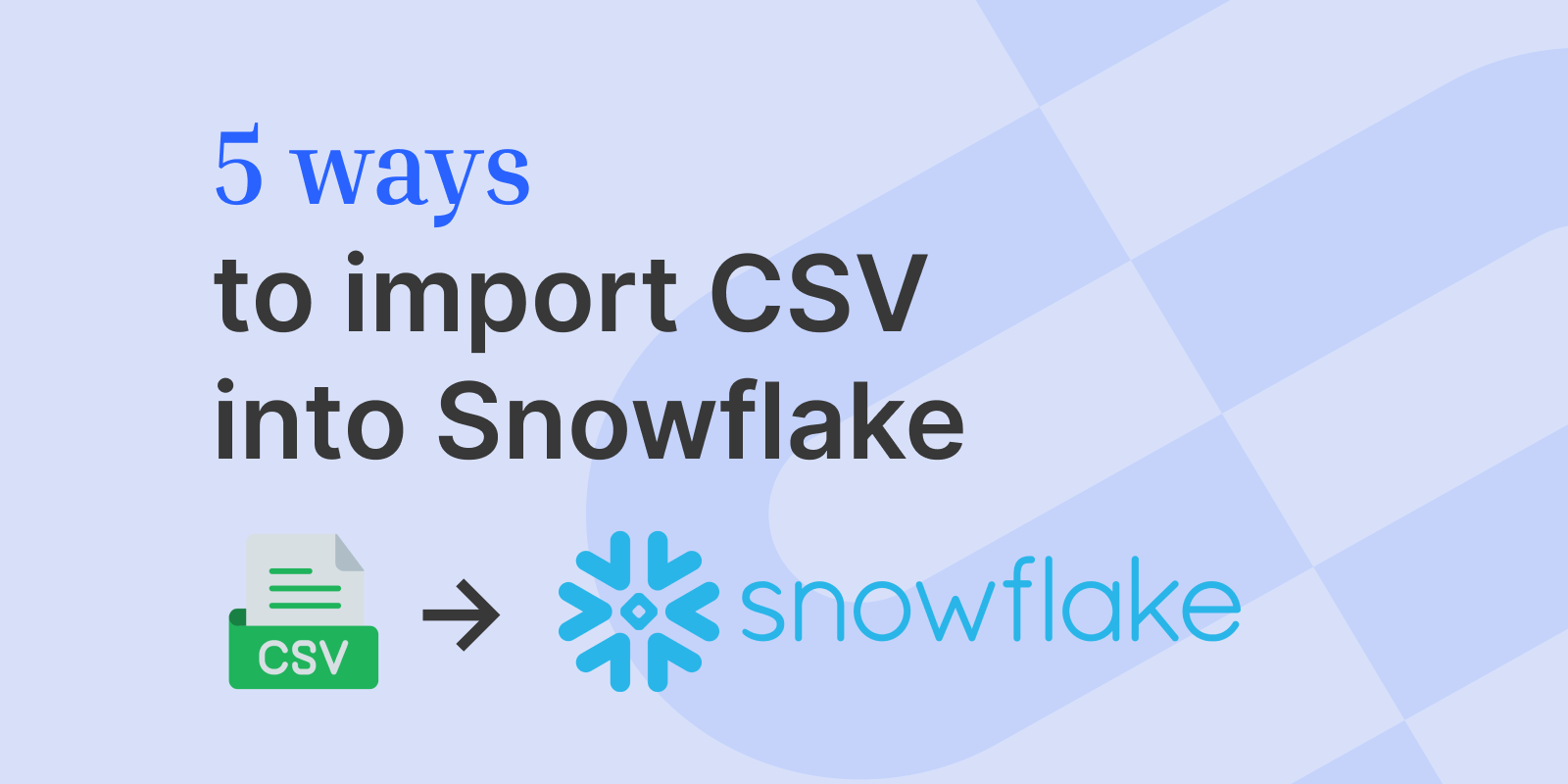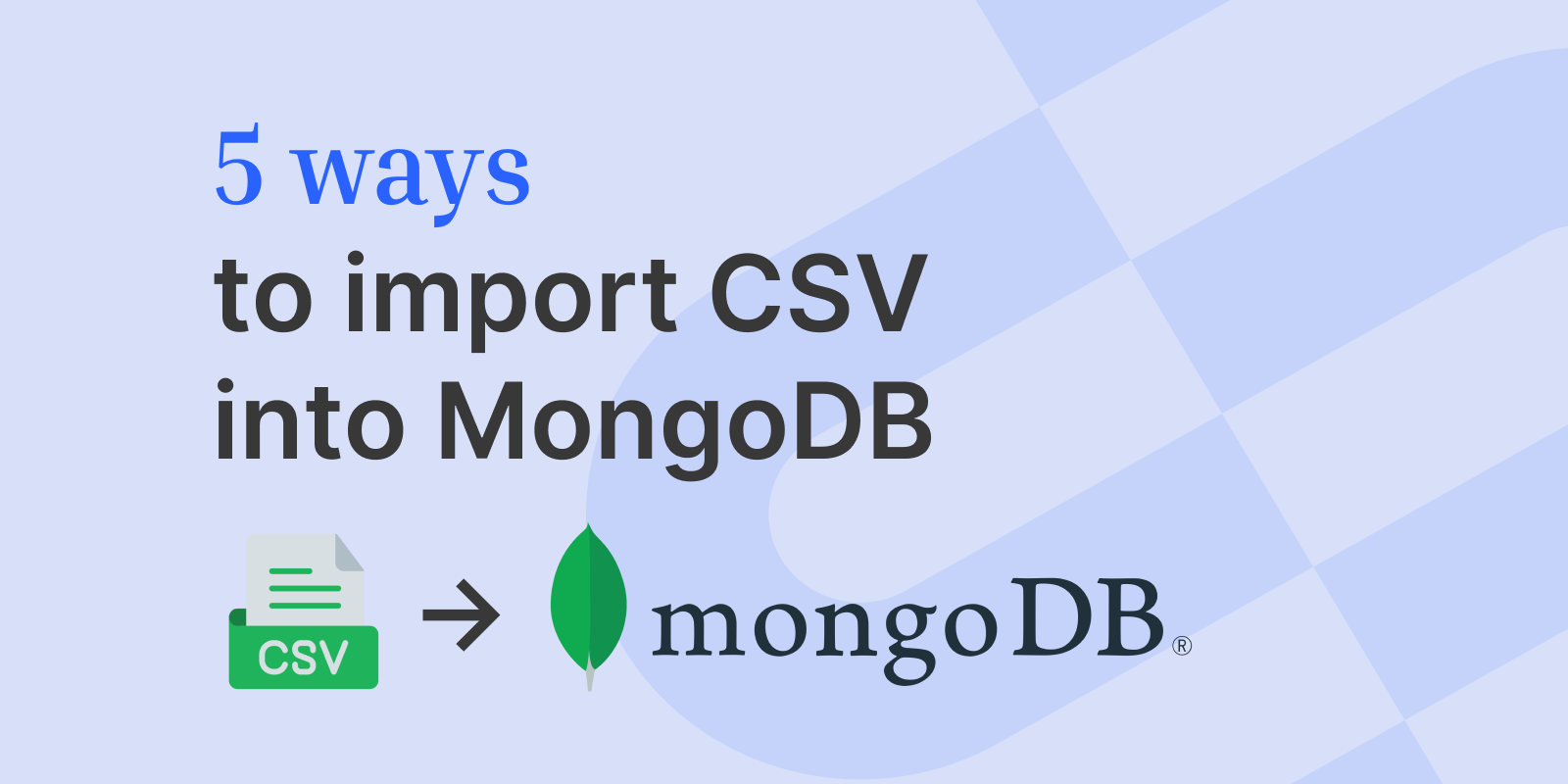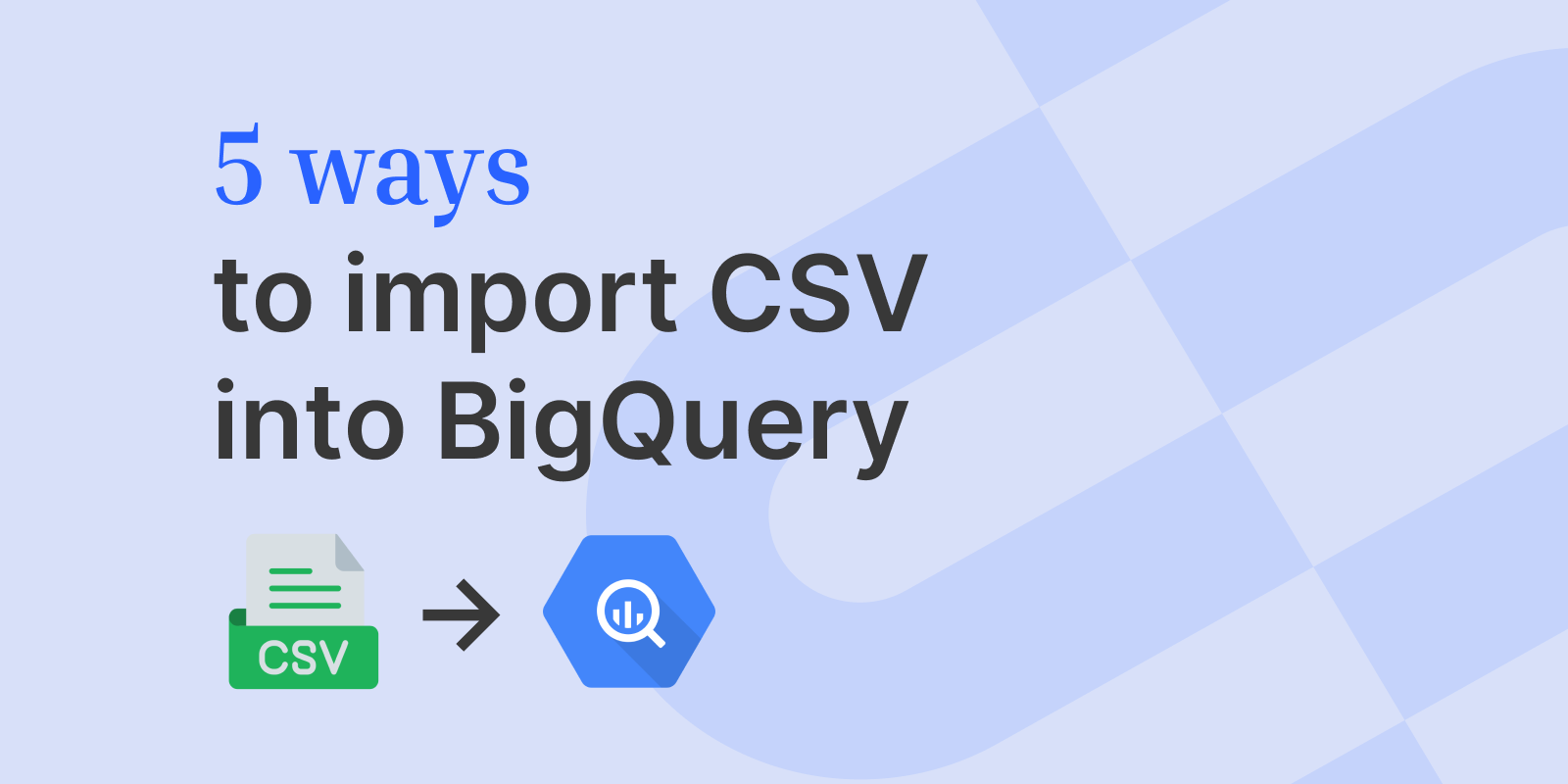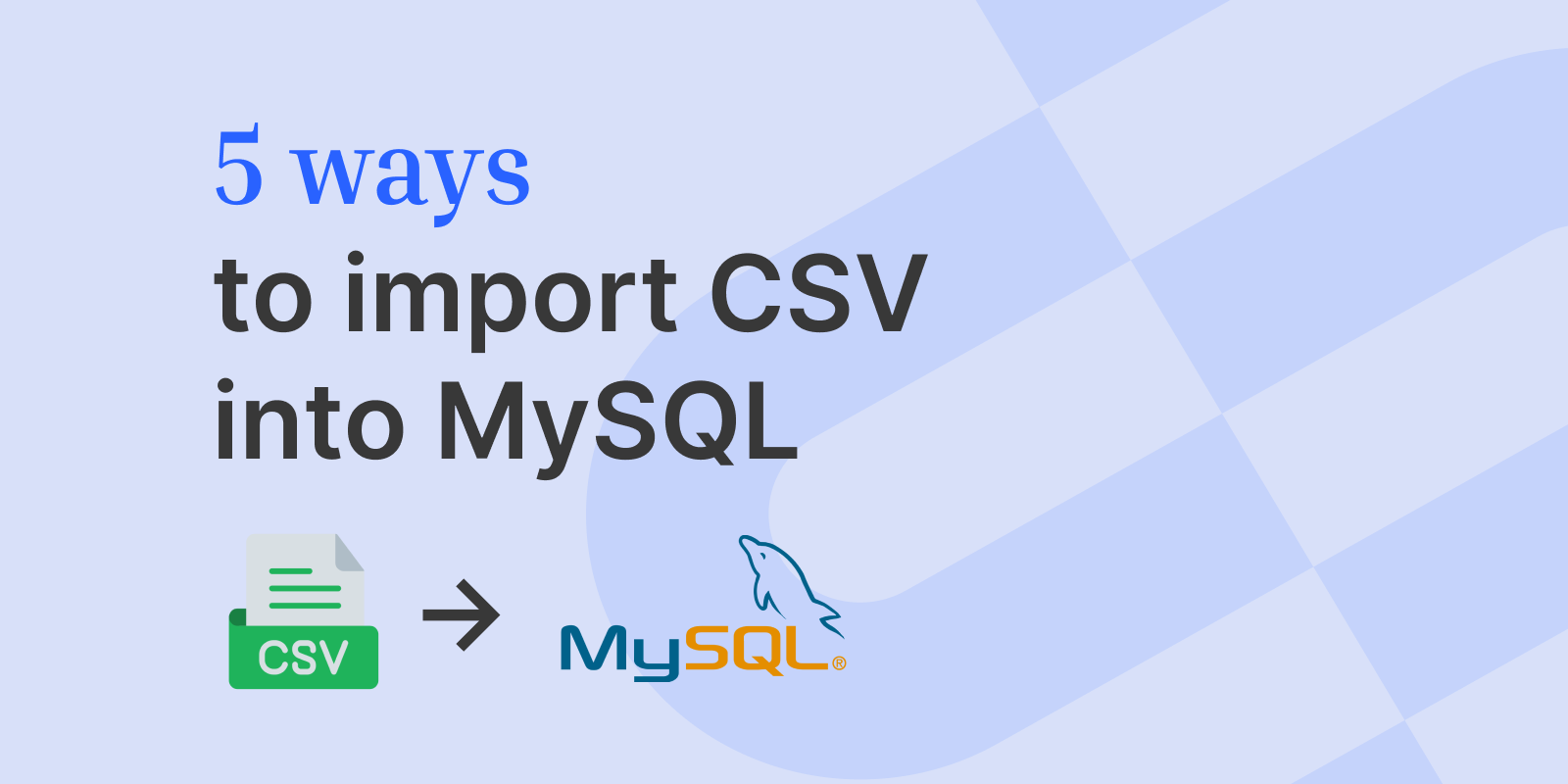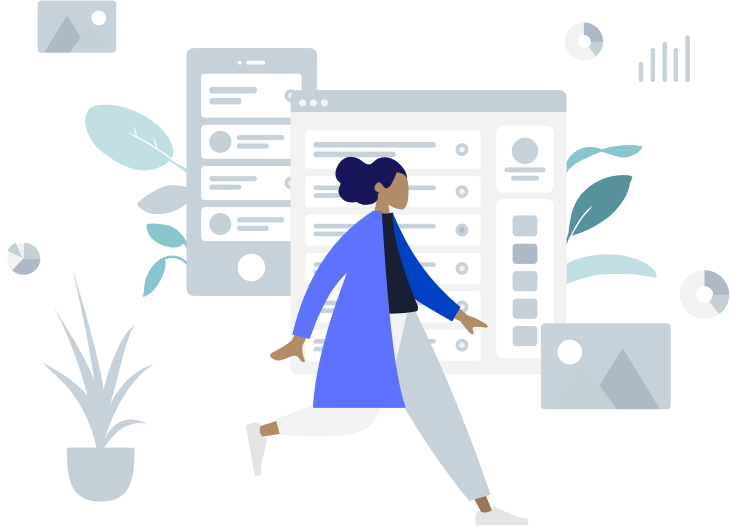How to Import CSV into Snowflake
Snowflake has revolutionized data storage, processing, and analytics. This article explores five methods for importing CSV files into Snowflake, catering to various requirements from simple data loading to more automated and complex workflows.
Andrew LuoAndrew is the co-founder & CTO at OneSchema.
May 13, 2024
Snowflake has revolutionized data storage, processing, and analytics. Known for its unique architecture that separates compute from storage, Snowflake enables businesses to scale resources dynamically.
This article explores five methods for importing CSV files into Snowflake, catering to various requirements from simple data loading to more automated and complex workflows.
Method #1: SnowSQL CLI
SnowSQL, the command-line client for Snowflake, offers a straightforward method for importing CSV files. It is particularly useful for automating data loads through scripts or when working in environments where GUI applications are not practical.
Use case
Ideal for automated, scriptable data imports and command-line operations.
Example usage
- Install SnowSQL and connect to your Snowflake account.
- Use a PUT command to stage your file, followed by a COPY INTO command to load the data.
- sql
PUT file:///path/to/your_file.csv @~;
COPY INTO your_table FROM @~/your_file.csv FILE_FORMAT = (TYPE = 'CSV');
Method #2: Snowflake Web Interface
Snowflake’s web interface provides a user-friendly GUI for importing CSV files directly into a Snowflake table. It's suitable for those who prefer a graphical interface for data import tasks.
Use case
Perfect for manual, occasional CSV imports without the need for scripting.
Example usage
- Log in to the Snowflake web interface.
- Navigate to the database and table where you want to import the CSV.
- Use the 'Load Data' wizard to upload your CSV file and map the columns.
Method #3: Cloud Storage Staging
For large CSV files, first staging the file in a cloud storage service like Amazon S3, Google Cloud Storage, or Azure Blob Storage, followed by using the COPY INTO command in Snowflake, is an effective method. This approach leverages the cloud's scalability and performance.
Use case
Best for large-scale data imports or as part of cloud-based data pipelines.
Example usage
- Upload your CSV file to a cloud storage service.
- Create a stage in Snowflake that references the cloud storage location.
- Use the COPY INTO command to load data from the staged file.
sql
COPY INTO your_table FROM @your_stage/your_file.csv FILE_FORMAT = (TYPE = 'CSV');
Method #4: Using Airbyte for Data Integration into Snowflake
Airbyte, an open-source data integration platform, provides a seamless and scalable solution to import CSV files into Snowflake. It is particularly effective for setting up automated data pipelines, offering a user-friendly interface and a wide range of connectors for different data sources and destinations.
Use Case
Ideal for organizations looking to automate their data import processes into Snowflake. Airbyte is especially suitable for continuous data synchronization and complex ETL (Extract, Transform, Load) processes, ensuring data consistency and reliability.
Example Usage
- Install and Set Up Airbyte:some text
- Deploy Airbyte on your local machine, on a server, or in the cloud.
- Access the Airbyte dashboard through a web browser.
- Configure the Source:some text
- In the Airbyte dashboard, add a new source for your CSV files. Airbyte supports reading CSV files from various locations, including local file paths and cloud storage services. Provide the necessary configuration for the CSV source, such as the file path and format settings.
- Configure the Snowflake Destination:some text
- Add Snowflake as a new destination in Airbyte.
- Enter the connection details for your Snowflake account, including account identifier, warehouse, database, and schema information.
- Create and Configure the Connection:some text
- Set up a connection between your CSV source and Snowflake destination.
- Configure the data replication frequency, schema mappings, and any necessary transformations.
- Launch the Data Sync:some text
- Start the data synchronization process from Airbyte.
- Airbyte will handle the data extraction from the CSV source, apply any configured transformations, and load the data into Snowflake.
Method #5: Snowflake Python Connector
The Snowflake Python Connector enables you to execute Snowflake operations from a Python application. This method provides flexibility for custom data loading logic, preprocessing, or integration into Python-based data workflows.
Use case
Ideal for developers needing to integrate CSV imports into Python applications or when custom data processing is required.
Example usage
- Install the Snowflake Python Connector.
bash
pip install snowflake-connector-python
- Use Python code to connect to Snowflake, stage, and load the CSV file.
python
import snowflake.connector
# Connect to Snowflake
conn = snowflake.connector.connect(
user='your_username',
password='your_password',
account='your_account',
warehouse='your_warehouse',
database='your_database',
schema='your_schema'
)
# Load CSV file
conn.cursor().execute("PUT file:///path/to/your_file.csv @~")
conn.cursor().execute("COPY INTO your_table FROM @~/your_file.csv FILE_FORMAT = (TYPE = 'CSV')")
Conclusion
Importing CSV files into Snowflake can be achieved through various methods, each serving different use cases and technical requirements. From simple command-line tools to more elaborate ETL processes and programming connectors, Snowflake accommodates a wide range of data import needs.
If you’re looking for a comprehensive CSV import solution, consider OneSchema. OneSchema provides a powerful CSV parsing and importing tool that seamlessly integrates with your front-end framework of choice.