How to Import CSV into BigQuery
In this article, we explore five methods to import CSV files into BigQuery, each suitable for different scenarios ranging from quick data loads to more complex, automated data pipelines.
In this article, we explore five methods to import CSV files into BigQuery, each suitable for different scenarios ranging from quick data loads to more complex, automated data pipelines.
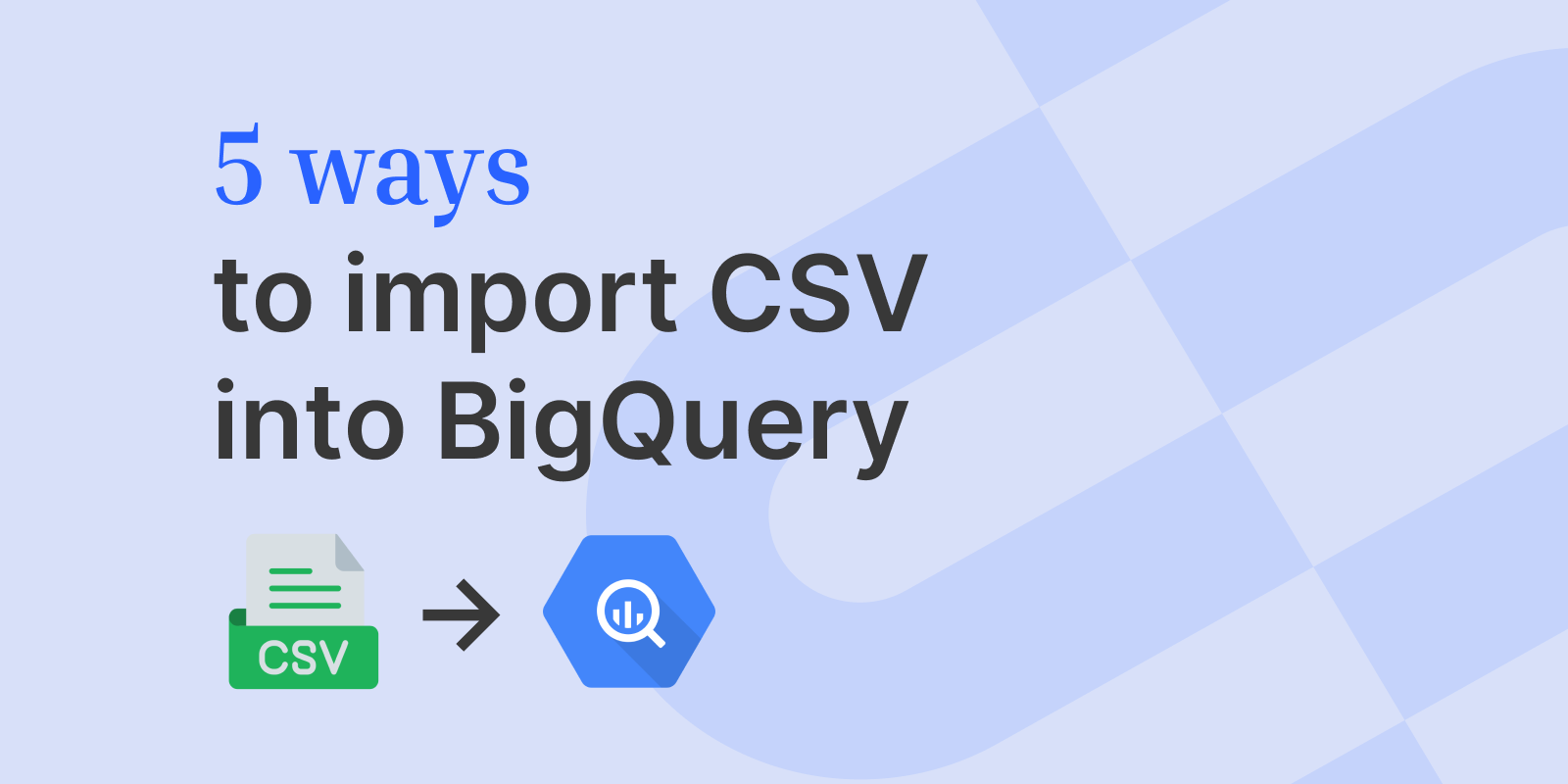
Google BigQuery is a serverless, highly scalable, and cost-effective multi-cloud data warehouse designed for big data.
In this article, we explore five methods to import CSV files into BigQuery, each suitable for different scenarios ranging from quick data loads to more complex, automated data pipelines.
The BigQuery Web UI offers a user-friendly interface for importing CSV files directly into a BigQuery dataset. This method is straightforward and does not require writing code or using command-line tools.
Ideal for manual, one-time imports where simplicity and ease of use are key.
The bq command-line tool is part of Google Cloud SDK and provides a way to interact with BigQuery from the command line. It's useful for scripting and automating data loads.
Suitable for automated imports or when working within scriptable environments.
Note: schema.json is a JSON file that defines the schema of the table.
Using Python along with the Google Cloud API provides a flexible and programmable way to import CSV files into BigQuery. This method is ideal for customizing the import process, including data transformation and preprocessing.
Perfect for scenarios requiring programmatic control over the CSV import process, such as data transformation, complex error handling, or integration into existing Python-based data pipelines.
Example Python Script:
BigQuery allows for streaming data into a table, which means you can insert rows into a table one at a time. This method can be implemented using the BigQuery API in various programming languages, such as Python.
Ideal for real-time data ingestion or when data is generated continuously.
BigQuery Data Transfer Service automates data movement into BigQuery on a scheduled, managed basis. It’s useful for recurring, automated data loads, like daily imports.
Best for scheduled, recurring data imports from SaaS applications or other Google services.
Importing CSVs into Google BigQuery offers a range of methods, suitable for varying needs from simple, manual uploads to more sophisticated, automated data pipelines. The choice of method depends on factors like data size, frequency of import, and specific use cases.
If you’re looking for a comprehensive CSV import solution, consider OneSchema. OneSchema provides a powerful CSV parsing and importing tool that seamlessly integrates with your front-end framework of choice.
Google BigQuery is a serverless, highly scalable, and cost-effective multi-cloud data warehouse designed for big data.
In this article, we explore five methods to import CSV files into BigQuery, each suitable for different scenarios ranging from quick data loads to more complex, automated data pipelines.
The BigQuery Web UI offers a user-friendly interface for importing CSV files directly into a BigQuery dataset. This method is straightforward and does not require writing code or using command-line tools.
Ideal for manual, one-time imports where simplicity and ease of use are key.
The bq command-line tool is part of Google Cloud SDK and provides a way to interact with BigQuery from the command line. It's useful for scripting and automating data loads.
Suitable for automated imports or when working within scriptable environments.
Note: schema.json is a JSON file that defines the schema of the table.
Using Python along with the Google Cloud API provides a flexible and programmable way to import CSV files into BigQuery. This method is ideal for customizing the import process, including data transformation and preprocessing.
Perfect for scenarios requiring programmatic control over the CSV import process, such as data transformation, complex error handling, or integration into existing Python-based data pipelines.
Example Python Script:
BigQuery allows for streaming data into a table, which means you can insert rows into a table one at a time. This method can be implemented using the BigQuery API in various programming languages, such as Python.
Ideal for real-time data ingestion or when data is generated continuously.
BigQuery Data Transfer Service automates data movement into BigQuery on a scheduled, managed basis. It’s useful for recurring, automated data loads, like daily imports.
Best for scheduled, recurring data imports from SaaS applications or other Google services.
Importing CSVs into Google BigQuery offers a range of methods, suitable for varying needs from simple, manual uploads to more sophisticated, automated data pipelines. The choice of method depends on factors like data size, frequency of import, and specific use cases.
If you’re looking for a comprehensive CSV import solution, consider OneSchema. OneSchema provides a powerful CSV parsing and importing tool that seamlessly integrates with your front-end framework of choice.
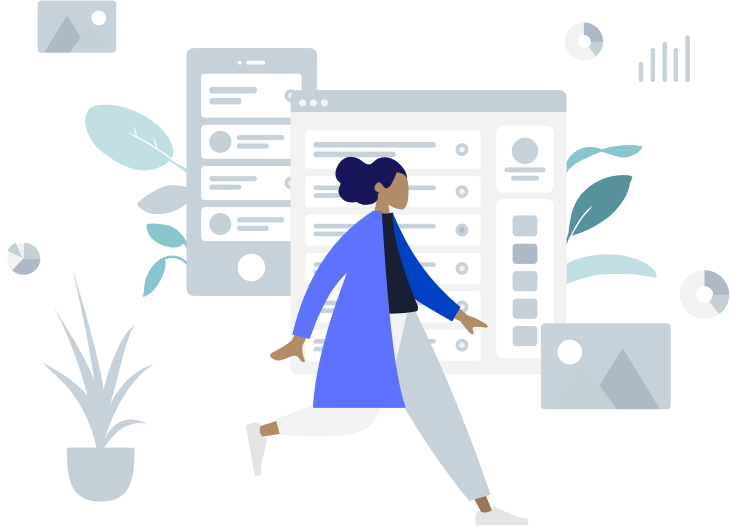
Ready to get started?